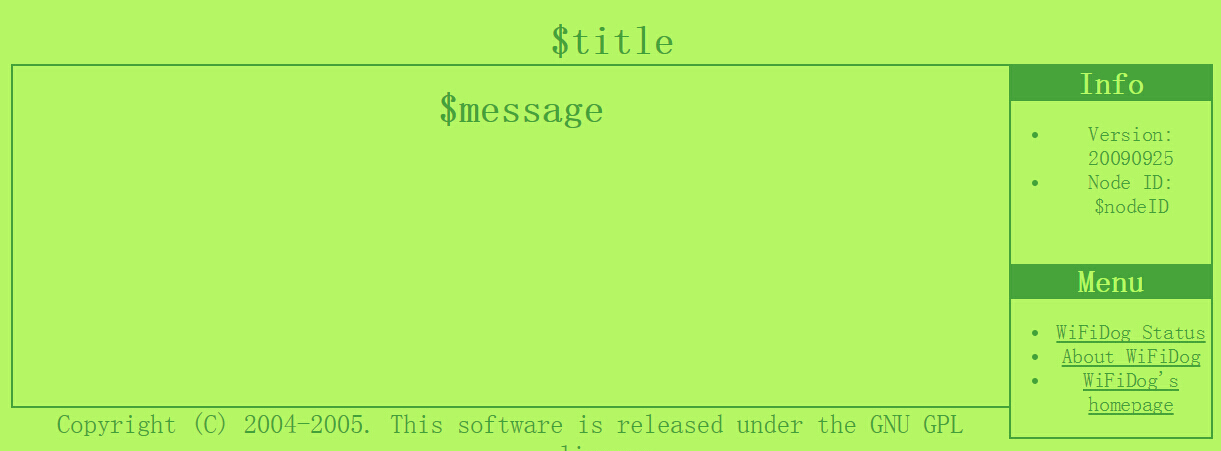configure openwrt Wireless
The WiFi settings are configured in the file /etc/config/wireless (currently supported on Broadcom, Atheros and mac80211). When booting the router for the first time it should detect your card and create a sample configuration file. By default ’option network lan’ is commented. This prevents unsecured sharing of the network over the wireless interface.
Each wireless driver has its own configuration script in /lib/wifi/driver_name.sh which handles driver specific options and configurations. This script is also calling driver specific binaries like wlc for Broadcom, or hostapd and wpa_supplicant for atheros.
The reason for using such architecture, is that it abstracts the driver configuration.
Generic Broadcom wireless config:
config wifi-device "wl0"
option type "broadcom"
option channel "5"
config wifi-iface
option device "wl0"
# option network lan
option mode "ap"
option ssid "OpenWrt"
option hidden "0"
option encryption "none"
Generic Atheros wireless config:
config wifi-device "wifi0"
option type "atheros"
option channel "5"
option hwmode "11g"
config wifi-iface
option device "wifi0"
# option network lan
option mode "ap"
option ssid "OpenWrt"
option hidden "0"
option encryption "none"
Generic mac80211 wireless config:
config wifi-device "wifi0"
option type "mac80211"
option channel "5"
config wifi-iface
option device "wlan0"
# option network lan
option mode "ap"
option ssid "OpenWrt"
option hidden "0"
option encryption "none"
Generic multi-radio Atheros wireless config:
config wifi-device wifi0
option type atheros
option channel 1
config wifi-iface
option device wifi0
# option network lan
option mode ap
option ssid OpenWrt_private
option hidden 0
option encryption none
config wifi-device wifi1
option type atheros
option channel 11
config wifi-iface
option device wifi1
# option network lan
option mode ap
option ssid OpenWrt_public
option hidden 1
option encryption none
There are two types of config sections in this file. The ’wifi-device’ refers to the physical wifi interface and ’wifi-iface’ configures a virtual interface on top of that (if supported by the driver).
A full outline of the wireless configuration file with description of each field:
config wifi-device wifi device name
option type broadcom, atheros, mac80211
option country us, uk, fr, de, etc.
option channel 1-14
option maxassoc 1-128 (broadcom only)
option distance 1-n
option hwmode 11b, 11g, 11a, 11bg (atheros, mac80211)
option rxantenna 0,1,2 (atheros, broadcom)
option txantenna 0,1,2 (atheros, broadcom)
option txpower transmission power in dBm
config wifi-iface
option network the interface you want wifi to bridge with
option device wifi0, wifi1, wifi2, wifiN
option mode ap, sta, adhoc, monitor, or wds
option txpower (deprecated) transmission power in dBm
option ssid ssid name
option bssid bssid address
option encryption none, wep, psk, psk2, wpa, wpa2
option key encryption key
option key1 key 1
option key2 key 2
option key3 key 3
option key4 key 4
option server ip address
option port port
option hidden 0,1
option isolate 0,1
option doth 0,1 (atheros, broadcom)
option wmm 0,1 (atheros, broadcom)
本文章由 http://www.wifidog.pro/2015/01/08/openwrt-wifidog-wireless.html 整理编辑,转载请注明出处