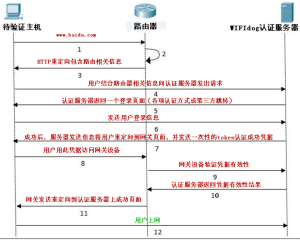AuthPuppy authentication server for Wifidog networks, Installation of authpuppy and prerequisites in Debian
sudo apt-get install apache2
sudo apt-get install php5
These following commands are optionnals but may be help a lot.
sudo apt-get update
sudo apt-get upgrade --show-upgraded
end of optionnal commands
sudo apt-get install postgresql postgresql-contrib (if you plan to use postresql database)
or
sudo apt-get install mysql-server (if you plan to use mysql database)
*** Both of them (mysql or postgres) are on the same level. Using one of them is only a question of choice ***
sudo apt-get install php5-dev
sudo apt-get install php-pear
sudo apt-get install apache2-prefork-dev build-essential
pecl install apc
in the dynamic extensions part of php.ini
add extension=apc.so in /etc/php5/apache2/php.ini
add extension=apc.so in /etc/php5/cli/php.ini
change short_open_tag=on to off in php.ini (apache dir and cli dir)
by doing
sudo nano /etc/php5/apache2/php.ini
ctrl o ctrl x when everything is written
sudo nano /etc/php5/cli/php.ini
ctrl o ctrl x when everything is written
add subdirectory "authpuppy" in /var/log/apache2
by doing this
cd /var/log/apache2
sudo mkdir authpuppy
cd /
sudo a2enmod rewrite
sudo /etc/init.d/apache2 restart
sudo apt-get install php5-pgsqlp (if you are using postgresql database)
sudo apt-get install php5-mysql (if you are using mysql database)
To make sure that pdo and pdo-mysql or pdo and pdo-pgsql are correctly installed
type this command
sudo php -m
and you should see them among all the php5 modules installed.
sudo apt-get install php5-curl
sudo apt-get install php5-xsl
download last version of authpuppy, copy it in the root tmp dir
cd /tmp
sudo tar xvzf authpuppy-
sudo mv authpuppy /var/www/
add these following lines in httpd.conf in the /etc/apache2 directory
by doing
sudo nano /etc/apache2/httpd.conf and copy and paste these following lines
<VirtualHost *:80>
ServerAdmin webmaster@localhost
ServerName authpuppy.localhost
ServerAlias authpuppy.test
DocumentRoot /var/www/authpuppy/web
DirectoryIndex index.php
<Directory /var/www/authpuppy/web/>
Options Indexes FollowSymLinks MultiViews
AllowOverride All
Order allow,deny
allow from all
</Directory>
Alias /sf /var/www/authpuppy/lib/vendor/symfony/data/web/sf
<Directory "/var/www/authpuppy/lib/vendor/symfony/data/web/sf">
AllowOverride All
Allow from All
</Directory>
ErrorLog /var/log/apache2/authpuppy/error.log
# Possible values include: debug, info, notice, warn, error, crit,
# alert, emerg.
LogLevel warn
CustomLog /var/log/apache2/authpuppy/access.log combined
</VirtualHost>
ctrl-o ctrl-x
Note : To make sure that authpuppy will be launched correctly, it can help that the hosts
file in /etc directory have this line
127.0.0.1 authpuppy.localhost
by doing
sudo nano /etc/hosts
ctrl-o ctrl-x
Now, do these commands in terminal :
cd /var/www/authpuppy
sudo chown -R a+w config
sudo chown -R www-data cache
sudo chown -R www-data log
sudo chown -R www-data data
sudo chown -R www-data plugins
sudo chown -R www-data web
cd /
if you are using postgresql :
sudo -s -u postgres
createuser authpuppy --pwprompt
type n for each questions
createdb authpuppy --encoding=UTF-8 --owner=authpuppy
Type exit
if you are using mysql
user@yourserver $> mysqladmin -uroot -p create authpuppy
Enter password: #Enter the root password
user@yourserver $> mysql -uroot -p
Enter password:
Welcome to the MySQL monitor. Commands end with ; or \g.
Your MySQL connection id is 45
Server version: 5.0.51a-3ubuntu5.5 (Ubuntu)
Type 'help;' or '\h' for help. Type '\c' to clear the buffer.
mysql> create user 'authpuppy'@'localhost' identified by 'authpuppydev';
Query OK, 0 rows affected (0.21 sec)
mysql> grant all privileges on authpuppy.* to 'authpuppy'@'localhost'
with grant option;
Query OK, 0 rows affected (0.02 sec)
Type exit
Everything's may be ok now.
To make sure that you have a proper and clean installation
type :
symfony cc
in the /var/wwww/authpuppy directory.
Use your internet browser and type : http://authpuppy.localhost
Do not use chromium browser, there's a bug in it about opening local web server
本文章由 http://www.wifidog.pro/2015/02/25/Debian-install-authpuppy.html 整理编辑,转载请注明出处