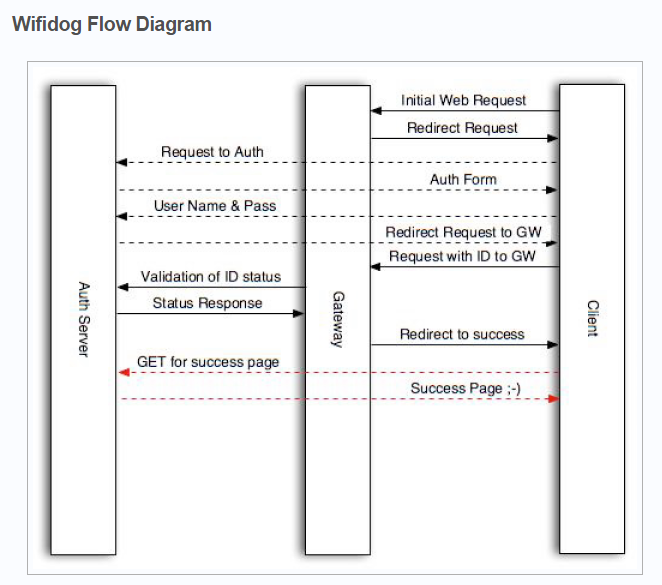openwrt Wifidog与AuthServer的交互
这里特别提一下,我发现在openwrt的download网站里,ar71xx有两个版本的wifidog,所以请根据需要确定好opkg的源,一个是2009版的wifidog,一个是2013版本的wifidog,我用的源是http://downloads.openwrt.org/snapshots/trunk/ar71xx.nand/packages/packages/,这个源的wifidog版本是wifidog_20130917-440445db60b0c3aff528ea703a828b0567293387_ar71xx,它们在login处有一个区别,后面会提。
先介绍一下wifidog与Auth服务器的交互协议:
1.首先是重定向,在首次登陆时,用户访问的url会被重定向到如下的地址:
login/?gw_address=%s&gw_port=%d&gw_id=%s&url=%s(2009版本的wifidog)
login/?gw_address=%s&gw_port=%d&gw_id=%s&mac=%s&url=%s(2013版本的wifidog)
这里有一个版本的问题,即2009的wifidog在重定向时不会在链接中带上mac参数,而2013版本的wifidog是会带上的,所以这里需要根据自己的应用特别注意。在用户首次连接路由上网时,它访问的url会被定向到login页面,并带上如上所述的参数,我们可以利用这些参数做生成token或其它一些判断等。而通常情况是在login中向用户返回通过wifi认证的方法,如带有用户名和密码的登录页面等。
2.用户认证协议:
auth_server:/auth/auth.php?stage=%s&ip=%s&mac=%s&token=%s&incoming=%s&outgoing=%s
一般情况下,认证服务器auth_server会根据用户输入的信息生成一个token,然后将用户重定向到wifidog的监听端口上,这个端口的默认地址为:192.168.1.1:2060/wifidog/auth?token=%s,wifidog得到这个token后,将其发送到auth_server认证服务器上进行认证。如果认证通过,auth_server返回“Auth: 1”,认证未通过则返回“Auth: 0”。具体参数如下。
0 - AUTH_DENIED - User firewall users are deleted and the user removed.6 - AUTH_VALIDATION_FAILED - User email validation timeout has occured and user/firewall is deleted1 - AUTH_ALLOWED - User was valid, add firewall rules if not present5 - AUTH_VALIDATION - Permit user access to email to get validation email under default rules-1 - AUTH_ERROR - An error occurred during the validation process
认证服务器通过获取以上链接的参数可以判断这个用户是否合法等。这个链接是认证服务器用来判断首次登陆的用户是否合法和正在连接的用户是否可以继续访问链接的方法。每隔一段时间,wifidog会向认证服务器发送信息,即通过如上所示的链接发送信息,通过这些参数,可以看到某个客户的上传流量、下载流量、mac地址、ip地址、token和、ip和stage。stage可能是两个参数,分别是counters或login。第一次登陆验证时,stage=login,其它时候stage=counters。
3.Ping协议
http://auth_sever/ping/?gw_id=%s&sys_uptime=%lu&sys_memfree=%u&sys_load=%.2f&wifidog_uptime=%lu
wifidog会向认证服务器发送一些信息,来报告wifidog现在的情况,这些信息是通过Http协议发送的,如上的链接所示,参数大概如字面意思,没仔细研究过,而作为认证服务器,auth_server应回应一个“Pong”。
4.认证成功后的跳转
portal/?gw_id=%s
在认证成功后,wifidog会将用户重定向至该页面。
5.若验证失败,则会根据失败原因跳转至如下页面
gw_message.php?message=denied
gw_message.php?message=activate
gw_message.php?message=failed_validation
注意一下,按照我对wifidog.conf的配置,在执行login时,相当于重定向至链接http://justyoung.com/wifidog/login.php?gw_id=XX....等等,其它执行的链接也是如此。
本文章由 http://www.wifidog.pro/2015/02/28/wifidog%E4%B8%8EAuth-Server%E4%BA%A4%E4%BA%92.html 整理编辑,转载请注明出处