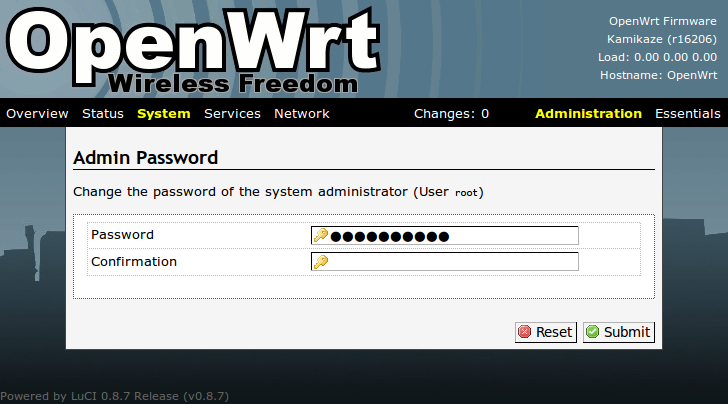openwrt 固件的uci系统
UCI系统
"uci"是"Unified Configuration Interface"(统一配置界面)的缩写,意在OpenWrt整个系统的配置集中化。
系统配置应容易,更直接且在此有文档描述,从而使你的生活更轻松!
(它是White Russian系列OpenWrt基于nvram的配置的后继改进。)
许多程序在系统某处拥有自己的配置文件,
比如/etc/network/interfaces, /etc/exports, /etc/dnsmasq.conf或者 /etc/samba/samba.conf,
有时它们还使用稍有不同的语法。
在OpenWrt中你无需为此烦恼,我们只需更改UCI配置文件!
你不需要为了某个更改起效而重启系统!参阅下文中的命令行实用工具以了解如何做到这点。
还有不要忘了官方程序包(official binaries)里包含了很多后台程序,但默认情况下并未启用!
比如cron后台程序默认并未激活,因而只编辑crontab并无作用。
你需要用/etc/init.d/crond start起动它或用/etc/init.d/crond enable激活它。 大部分后台程序都可以disable(禁用),stop(停止)和restart(重起)。 还有一些非UCI配置你可以参阅。
共同原则
OpenWrt的所有配置文件皆位于/etc/config/目录下。每个文件大致与它所配置的那部分系统相关。可用文本编辑器、"uci" 命令行实用程序或各种编程API(比如 Shell, Lua and C)来编辑/修改这些配置文件。
配置文件
文件位置 描述
基本配置
/etc/config/dhcp dnsmasq和DHCP的配置
/etc/config/dropbear SSH服务端选项
/etc/config/firewall 中央防火墙配置
/etc/config/network 交换,接口和路由配置
/etc/config/system 杂项与系统配置
/etc/config/timeserver rdate的时间服务器列表
/etc/config/wireless 无线设置和无线网络的定义
IPv6
/etc/config/ahcpd Ad-Hoc配置协议(AHCP) 服务端配置以及转发器配置
/etc/config/aiccu AICCU 客户端配置
/etc/config/dhcp6c WIDE-DHCPv6 客户端配置
/etc/config/dhcp6s WIDE-DHCPv6 服务端配置
/etc/config/gw6c GW6c 客户端配置
/etc/config/radvd 路由通告 (radvd) 配置
其他
/etc/config/etherwake 以太网唤醒: etherwake
/etc/config/fstab 挂载点及swap
/etc/config/hd-idle 另一个可选的硬盘空闲休眠进程(需要路由器支持usb硬盘)
/etc/config/httpd 网页服务器配置选项(Busybox 自带httpd, 已被舍弃)
/etc/config/luci 基础 LuCI 配置
/etc/config/luci_statistics 包统计配置
/etc/config/mini_snmpd mini_snmpd 配置
/etc/config/mountd OpenWrt 自动挂载进程(类似autofs)
/etc/config/multiwan 简单多WAN出口配置
/etc/config/ntpclient ntp客户端配置,用以获取正确时间
/etc/config/pure-ftpd Pure-FTPd 服务端配置
/etc/config/qos QoS配置(流量限制与整形)
/etc/config/samba samba配置(Microsoft文件共享)
/etc/config/snmpd SNMPd(snmp服务进程) 配置
/etc/config/sshtunnel sshtunnel配置
/etc/config/stund STUN 服务端配置
/etc/config/transmission BitTorrent配置
/etc/config/uhttpd Web服务器配置(uHTTPd)
/etc/config/upnpd miniupnpd UPnP服务器配置
/etc/config/ushare uShare UPnP 服务器配置
/etc/config/vblade vblade 用户空间AOE(ATA over Ethernet)配置
/etc/config/vnstat vnstat 下载器配置
/etc/config/wifitoogle 使用按钮来开关WiFi的脚本
/etc/config/wol Wake-on-Lan: wol
/etc/config/znc ZNC 配置
本文章由http://www.wifidog.pro/2015/07/23/openwrt-uci.html整理编辑,转载请注明出处