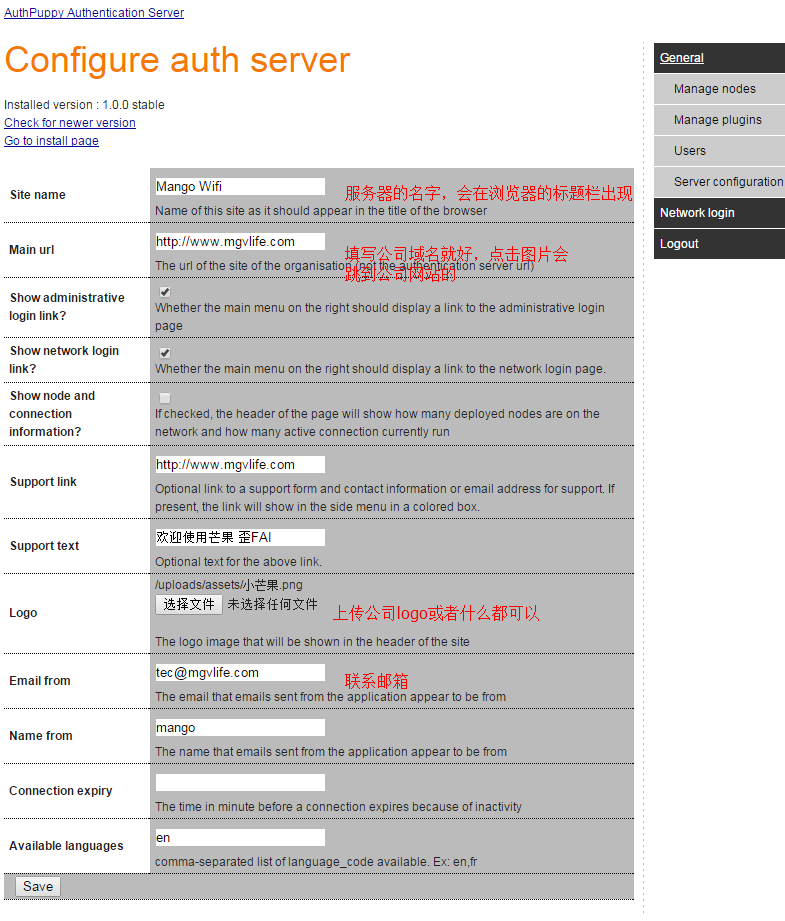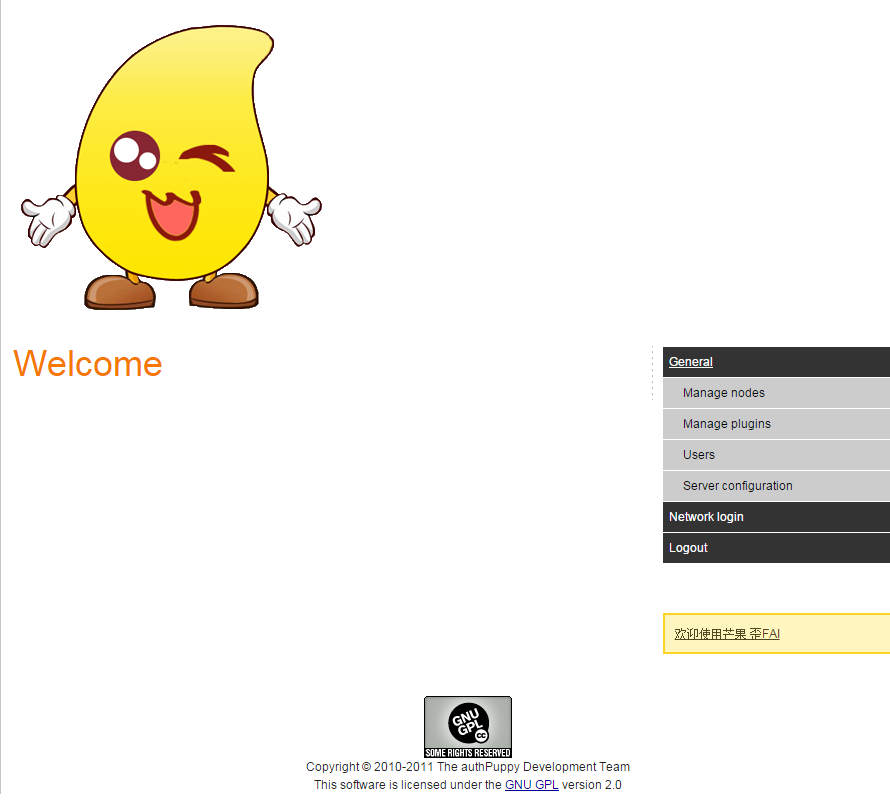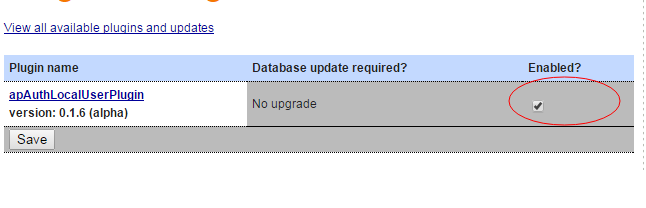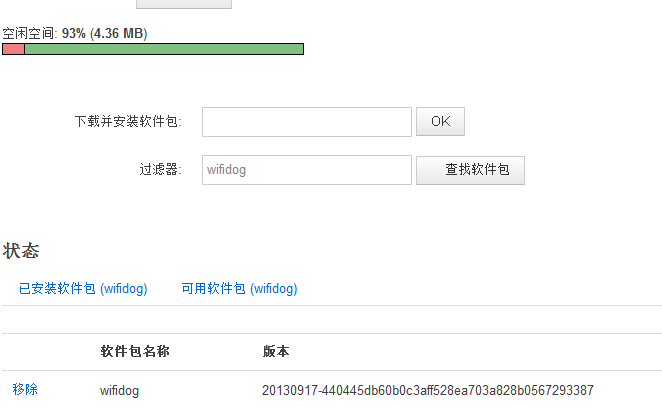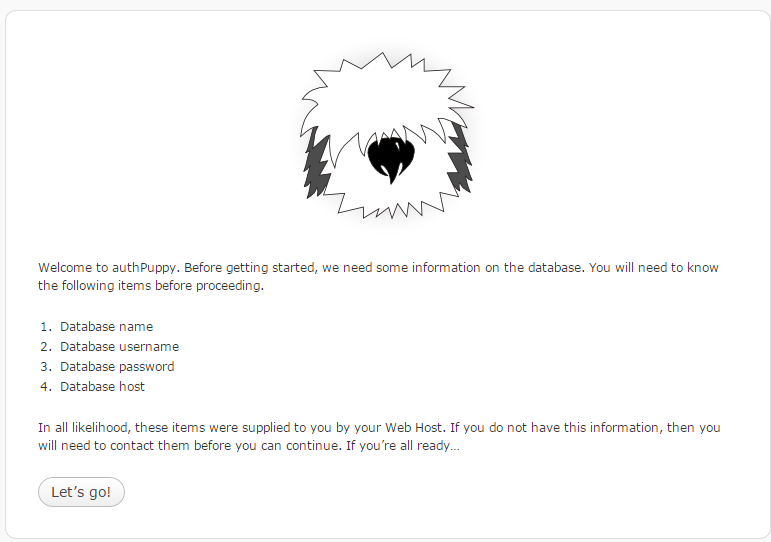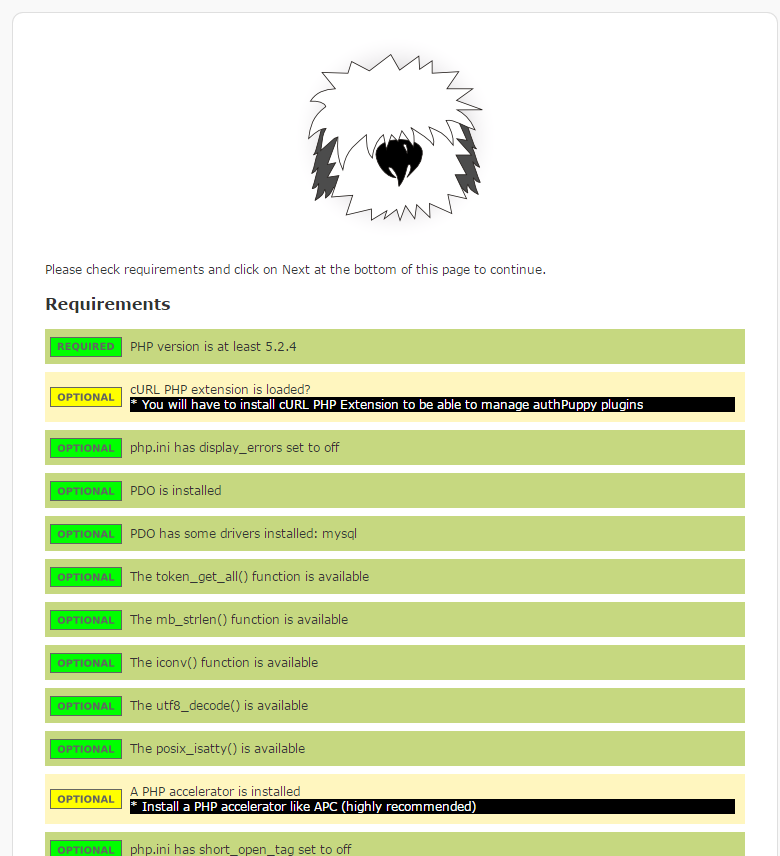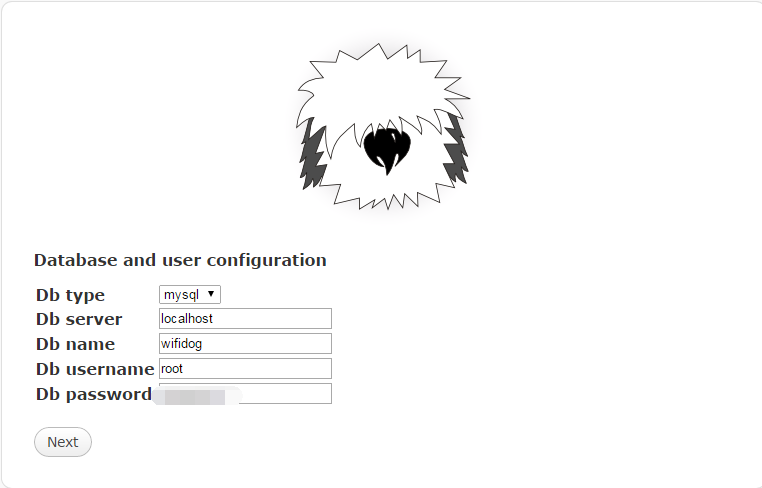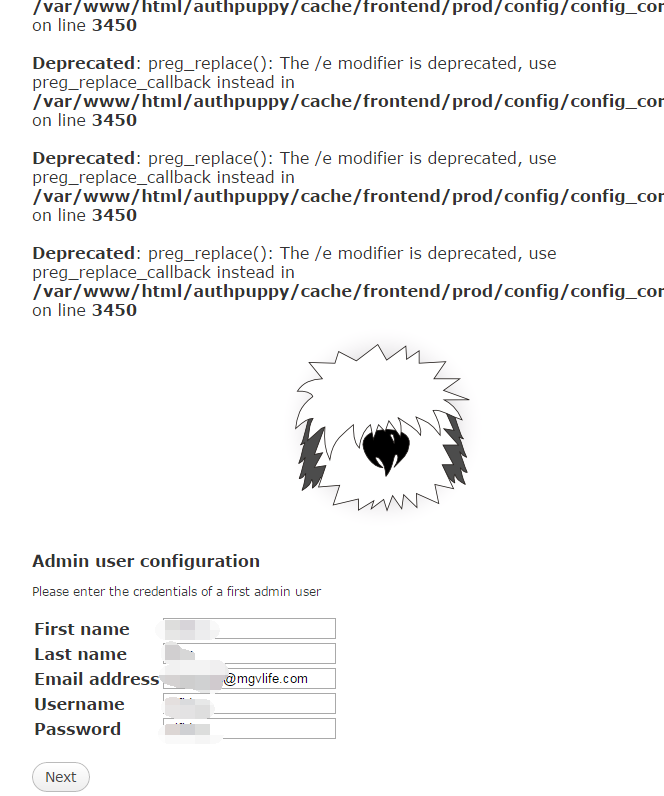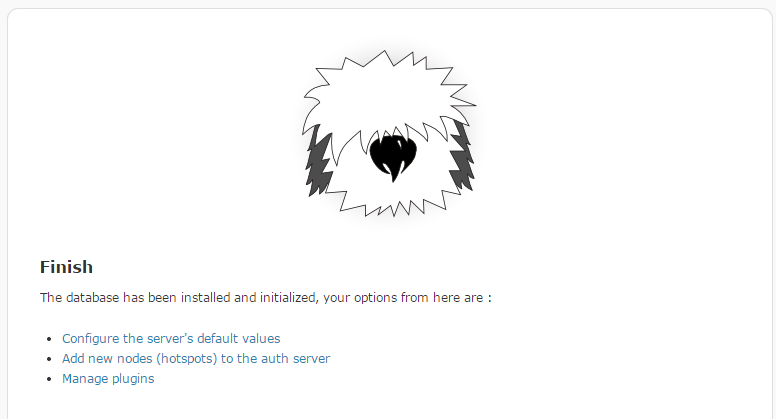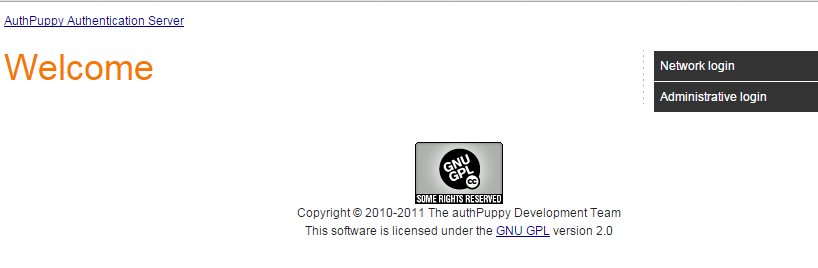编写自己的WifiDog认证服务器
这次我使用的是php来编写auth_server服务器,因为这样比较简单。
1.首先是login.php
<?php
include './tool/MySQLHelper.php';
if (!empty($_GET["mac"])){
$result = selectMacByToken($_GET["mac"]);
if (!empty($result)){
header("location: http://192.168.1.1:2060/wifidog/auth?token=".$result);
}
else {
header("location: http://xxxxx/WelcomePage.php?mac=".$_GET["mac"]);
}
} else {
header("location: http://xxxxx/WelcomePage.php?mac=".$_GET["mac"]);
}
?>
2.ping.php:
<?php echo "Pong"; ?>
这里没有做额外的处理,只是简单地向wifidog回应一个Pong。
3.auth.php
<?php // 后门
if ($_GET["token"] == "123"){
echo "Auth: 1";
return;
}
if (!empty($_GET["token"]) && isset($_GET["token"])){
//获取$result的过程//
isValidate($result);
//**后续处理**//
return;
} else if((!empty ($_GET["mac"])) && isset($_GET["mac"])){
//**获取result*//
$result = isSubscribeByMac($_GET["mac"]);
isValidate($result);
return; } else {
echo "Auth: 0";
}
// 输出是否合法.
function isValidate($result){
if ($result == 1){
echo "Auth: 1";
}
else {
echo "Auth: 0";
}
}
?>
这里根据一些参数来获取$result,从而决定是否允许认证。
4.welcomePage.php以及Portal.html就不一一列举了。
本文章由 http://www.wifidog.pro/2015/02/28/wifidog%E8%AE%A4%E8%AF%81%E6%9C%8D%E5%8A%A1%E5%99%A8-3.html 整理编辑,转载请注明出处